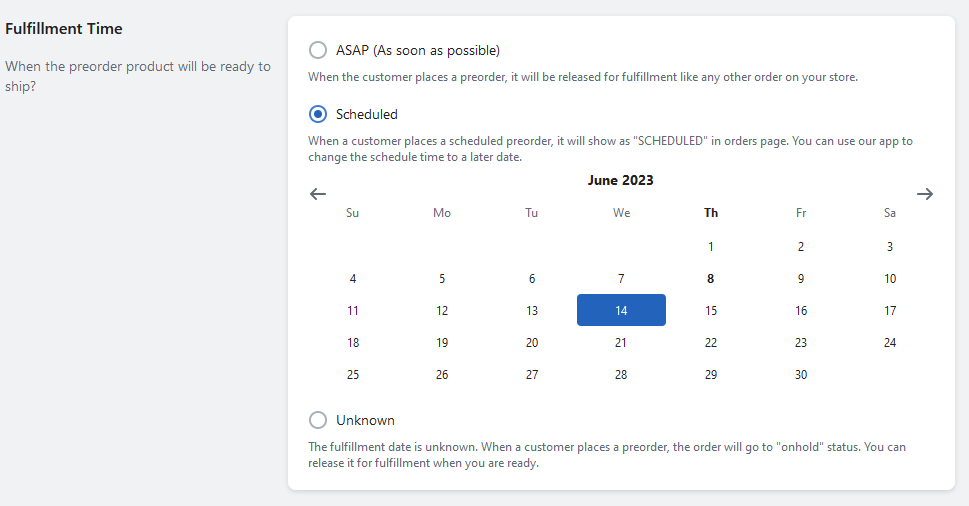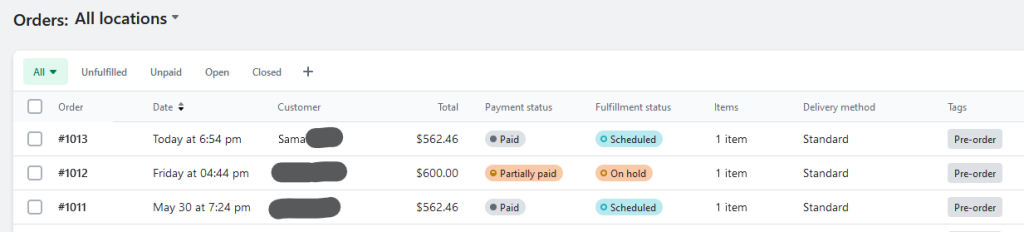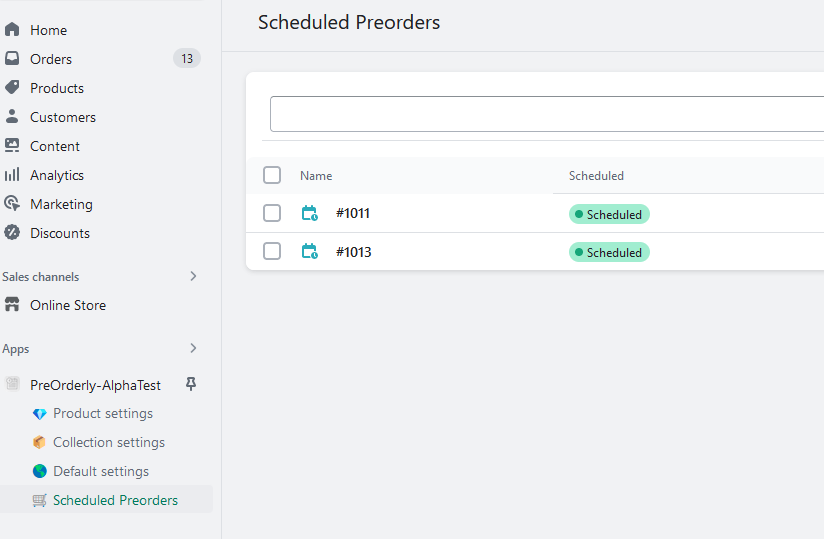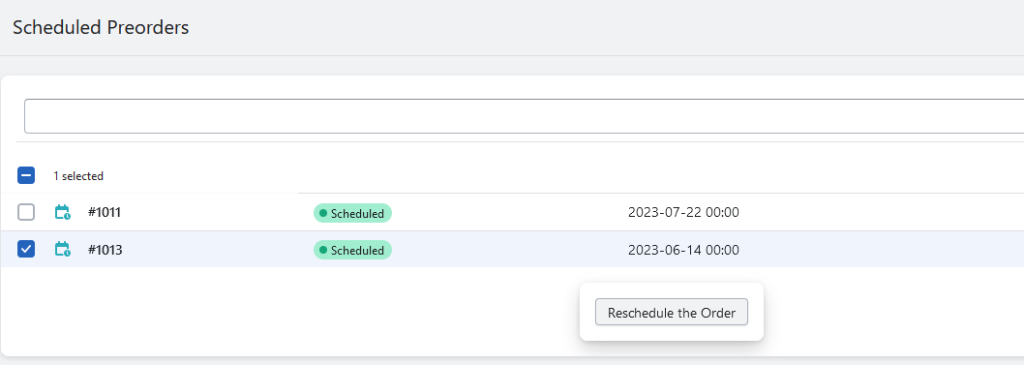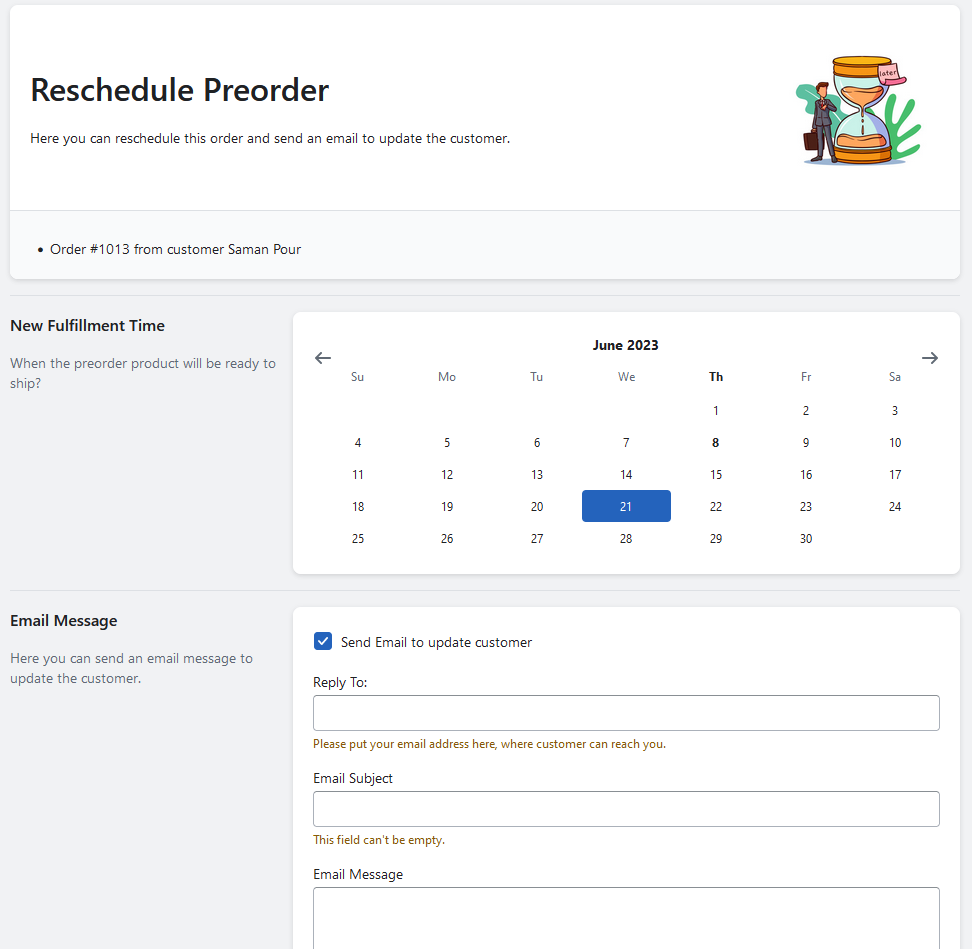Recently we added a new feature where you can create different types of preorder based on the fulfillment date. The following options are now available:
- ASAP: order will be released for fulfillment when it’s placed by the customer.
- Scheduled: Order is scheduled for a known time in the future. Very good for products on route to your warehouse.
- Unknown: When the product is in production and you don’t know exact day of fulfillment. When a customer places an order, the order will go to “on hold” state.
You can set these options under “advanced settings” in product or collection settings:
When a scheduled preorder is placed, it will be marked as “Scheduled” in the orders page:
How to reschedule an order
All the scheduled preorders are shown under “Scheduled Preorders” tab in Preorderly application:
By selecting the preorder you plan to reschedule and pushing the “reschedule order” button, you can go to re-scheduling page.
In this page, you can set the new date and also notify the customer by email:
If you need any help with scheduling your fulfillment, please contact us via [email protected] 😊